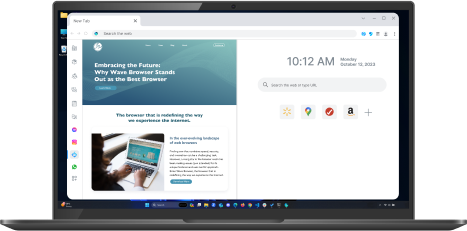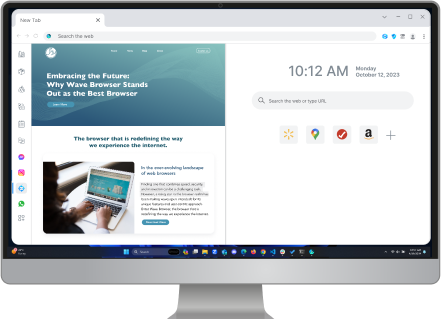Why is My Browser So Slow? 9 Tips to Speed It Up Fast
Table of Contents

Are you fed up with waiting for web pages to load? A slow browser can be very annoying. It can really affect your browsing experience. The good news is that you can fix most of these problems. Simple steps and regular maintenance can help you browse faster.
Are you fed up with waiting for web pages to load? A slow browser can be very annoying. It can really affect your browsing experience. The good news is that you can fix most of these problems. Simple steps and regular maintenance can help you browse faster.
Let’s look at what usually slows down browsers and how you can fix it.
Differentiating Between Slow Internet and a Slow Browser
Before you change your browser settings, you should figure out if the problem is your internet connection or the browser. Sometimes, a slow connection can feel like a slow browser.
A simple way to check your internet speed is by doing an internet speed test. Websites like Ookla's Speedtest can quickly and accurately measure your internet speed. If the test shows much lower download and upload speeds than what you are supposed to have, then your internet connection could be causing the slow browsing experience.
Let’s look at what usually slows down browsers and how you can fix it.

What are The Common Reasons for a Slow Browser?
If your internet connection is fine, there may be a few reasons why your browser is slow. This can include having too many temporary internet files. It can also be due to having too many browser extensions or even malware infections.
The good news is that you can fix most of these problems. Simple steps and regular maintenance can help you to browser faster.
The Impact of Extensions and Add-ons
Browser extensions can improve your browsing experience. However, having too many or using poorly made extensions can slow down your browser. Each extension takes up system resources. When many extensions try to use these resources at the same time, it can make your browser work poorly.
Unnecessary extensions really drag down the browsing speed. It’s worth checking your installed extensions regularly. Turn off or remove the ones you don’t use to help free up system resources. Also, think about using options that don’t need extensions whenever you can. For example, built-in password managers usually perform better than dedicated password manager extensions.
Cache and Cookies Accumulation
Your browser saves temporary internet files, like images and scripts, from the websites you visit. This helps those sites load faster the next time you visit. But as your cache collects data, it can get too full. This can slow down your browsing and cause errors.
Cookies are small files that websites use to remember your choices. While they make your browsing better by personalizing your experience, having too many cookies can slow things down.
To keep your browser fast, make sure to clear your browsing data, including the cache and cookies, regularly. Most browsers make it easy to do this in the settings.
How to Speed Up Your Browser
The good news is you don’t have to be a tech expert to speed up your browsing. With a few simple things and tips, you can enjoy a faster and better browsing experience.
Regular updates play a key role in keeping your browser running smoothly. You can manage extensions, refresh browser cache, and ensure your operating system and browser are updated to the latest version. These steps address common reasons for a slow browser and improve overall performance.
1. Clear Data and History
One easy way to make your browser faster is to clear your browsing history, cache, and cookies. When you do this, you remove temporary internet files and website data. This data builds up over time and can slow your browser down.
To do this, go to the settings or history part of your web browser. Whether you use Google Chrome, Mozilla Firefox, Microsoft Edge, or another browser, find the option to clear browsing data. Then, pick the types of data you want to remove, like browsing history, download history, cache, cookies, and site data.
2. Disable Unnecessary Extensions
Extensions, plugins and add-ons can improve your browsing experience. But too many unnecessary extensions can make your browser slow. They use important system resources.
Check the extensions you have in your browser's settings. Turn off or remove any that you don’t need or use anymore. This will lighten the load on your browser and may help make it faster.
3. Reduce Tab Overload While Browsing
It's easy to have many tabs open at once. While this can be helpful, the number of tabs can really slow down your computer. This can make browsing and overall performance worse.
Try to pay attention to how many tabs you keep open. If you have too many, take some time to close the ones you don’t need. Each tab takes up memory and processing power. By cutting back unnecessary tabs, you can make your browser much faster.
4. Clear Cache and Cookies
While we previously discussed clearing cache and cookies when clearing browsing data, it's worth revisiting due to its importance. Clearing cache and cookies regularly can have a substantial positive impact on browser speed.
Here's how to clear cache and cookies in popular web browsers:
Google Chrome
Go to Settings > Privacy and security > Clear browsing data > Select "Cookies and other site data" and "Cached images and files" > Choose a time range > Click "Clear data"
Mozilla Firefox
Go to Settings > Privacy & Security > Cookies and Site Data > Clear Data > Select "Cookies and Site Data" and "Cached Web Content" > Clear
Microsoft Edge
Go to Settings > Privacy, search, and services > Clear Browsing Data > Choose what to clear > Select "Cookies and other site data" and "Cached images and files" > Choose a time range > Clear now
Wave Browser
Go to Settings > Privacy and Security > Delete browsing data > Select "Cookies and other site data" and "Cached images and files" > Choose a time range > Delete data
5. Enable Hardware Acceleration
Hardware acceleration helps your browser use your computer's graphics card (GPU) for some tasks. This takes load off your CPU, letting it manage other work. As a result, you can enjoy a smoother and faster browsing experience, especially on websites that need a lot of graphics.
Most modern browsers have hardware acceleration turned on by default. Still, it may be disabled in some cases. You can usually find the option to enable it in your browser's settings. Look for "System" or "Performance" in the menu. Keep in mind that where you find this option can change a bit based on your operating system and the version of your browser.
6. Use a Lightweight Browser
If you have tried all the tips and your browser is still slow, it may be time to try a different browser. Some browsers use a lot of resources and can cause lag, while others are designed to be lightweight and fast, prioritizing speed and efficiency.
Wave Browser is one such option, optimized for seamless performance and quick loading times. With its advanced features and focus on reducing resource usage, it’s an excellent choice for those looking to enhance their online experience. Speed things up by exploring a browser built for efficiency.
7. Check for Malware or Viruses
A slow browser can sometimes mean there is a bigger problem, like a malware or virus infection. Malware can sneak into your system and mess with how your browser works. This can make your browsing slow and annoying, and it brings other security dangers too.
To help find and remove these threats, you should regularly scan your PC with a good antivirus or anti-malware program. It's also very important to maintain safety browsing habits. Always download files from trusted sources and be careful when clicking on links that seem suspicious.
8. Turn on an Ad-Blocker
Online ads can be important in the online world, but they can be annoying and make it hard to enjoy your time on the web. They use up bandwidth and can make web pages load slowly. A good way to fix this is by using an ad-blocker.
Ad-blockers are tools that prevent ads from displaying on web pages, offering a faster and more enjoyable browsing experience. This is particularly helpful on sites overloaded with ads or poorly optimized ad placements.
Wave Browser, for example, comes with a built-in ad blocker in Pro Version, eliminating intrusive ads and improving page load times. It’s designed to deliver a smoother, distraction-free browsing experience. Adblocking helps you browse faster by eliminating distractions, but remember, some websites rely on ad earnings and might block you from viewing their content if they detect an ad-blocker.
9. Improve Your Internet Connection
Sometimes, a slow internet connection and a slow browser can work together to create problems. Even if your browser is fast, a poor internet connection can make your online time frustrating.
If your internet speeds are often slow, contact your internet service provider (ISP). They may offer solutions or steps to help fix your connection speed. Also, think about where your router is placed and if there are any things blocking the Wi-Fi signal. This can help you get a stronger connection.
Learn how to speed up the Wave Browser
If you want to maximize performance and enjoy a faster browsing experience with Wave Browser on Windows or Mac, in addition to the simple tips we've already shared, you can enable its powerful Memory Saver Mode. Follow these simple steps:
- Click the three vertical dots in the top-right corner of Wave Browser.
- Select 'Settings' from the dropdown menu.
- Click 'Performance' in the left sidebar.
- Toggle on the 'Memory Saver' switch.
Once activated, Memory Saver Mode ensures your browser operates at top speed by freeing up memory from inactive tabs, reducing unnecessary load on your system. It optimizes performance by allocating resources to active tabs and other applications, keeping Wave Browser fast and efficient, even when managing multiple tabs simultaneously. Additionally, inactive tabs are automatically reactivated seamlessly as soon as you return to them, ensuring a smooth and efficient browsing experience.
Surf with Ease, Speed, and Security!

Download Wave Browser for a seamless online experience like never before. Try it now!