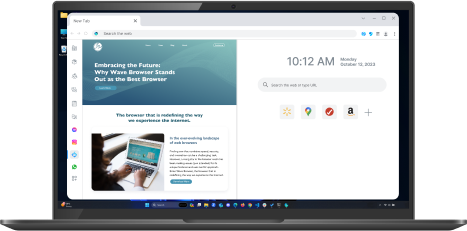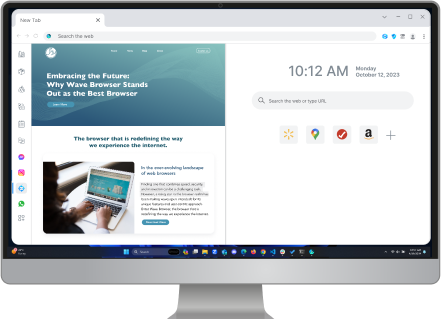Quick Guide: How to Reopen Closed Tabs Quickly
Table of Contents

Key Highlights
- Accidentally closing important tabs is a common frustration for many internet users.
- Browsers like Chrome, Safari, and Wave Browser offer built-in methods and keyboard shortcuts to retrieve closed tabs.
- Understanding your browser's history function is crucial for finding tabs closed longer ago.
- Third-party extensions can provide additional tab management features beyond the browser's default tools.
- Knowing how to reopen closed tabs saves time and prevents the need to retrace your browsing steps.
- Download Wave's fastest browser for a quick and efficient browsing experience!
Introduction: How to Reopen Closed Tabs
Losing a browser tab accidentally can be frustrating, especially during important tasks or research. Modern browsers like Google Chrome provide convenient ways to recover closed tabs from your browsing history. This guide will show you how to reopen closed tabs in popular web browsers using methods such as keyboard shortcuts.
How to Reopen Recently Closed Tabs in Google Chrome and Wave Browser

Google Chrome and Wave Browser are known for their user-friendly interface, robust functionality, and being two of the fastest browsers. One of their handiest features is the ability to reopen recently closed tabs, whether you are using a desktop or mobile device. Let's take a look at the specific steps involved for each platform.
For Google Chrome and Wave Browser users on desktops and laptops, the process is straightforward:
- Locate the three vertical dots in the upper right corner of your Chrome window. This is the Chrome menu.
- Hover your cursor over the "History" option. A list of recently closed tabs will appear in a submenu.
- Click on the tab you wish to reopen. You can also reopen multiple recently closed tabs simultaneously by clicking on the option showing the number of closed tabs (e.g., "4 Tabs").
Another way to recover closed tabs is by using the handy keyboard shortcut Ctrl+Shift+T (Windows) or Command+Shift+T (Mac). Each time you use this shortcut, Chrome will reopen the last closed tab in your browsing history.
How to Open Closed Tab in Firefox

Firefox, another popular web browser, also offers efficient ways to reopen closed tabs. While the specific steps might vary slightly from Chrome, the principle remains similar. If you accidentally close a tab in Firefox, there are a couple of methods you can utilize for how to open closed tabs.
On desktops or laptops using Firefox:
- Navigate to the top of your browser window and locate the three horizontal lines for the Firefox menu.
- Click on "History" to reveal a dropdown menu showing your recently closed tabs.
- Select the tab you want to reopen by clicking on it.
It's essential to know these steps for a smooth browsing experience, especially when working with multiple tabs simultaneously. The ability to quickly retrieve closed tabs can make browsing faster and limit frustration during online tasks. You can also check out our other blogs explaining what is a browser extension and the best PDF reader extension for a more productive browsing experience.
How to Reopen a Closed Tab in Safari for Mac Users

Safari, Apple's default browser for Mac computers, also offers several ways to recover closed tabs and enhance your browsing experience. Whether you prefer keyboard shortcuts or navigating through menus, Safari has you covered.
Keyboard Shortcuts
If you're a fan of keyboard shortcuts, Safari offers a quick way to reopen the last closed tab. Simply press Command+Shift+T, and your recently closed tab will appear. You can press this shortcut multiple times to reopen tabs in the reverse order they were closed. This streamlined approach minimizes interruptions to your workflow, especially if you're working with many tabs simultaneously. You can also learn the shortcut for how to mute a tab in our other blog!
Use History
For those who prefer a visual approach, Safari's history menu is a valuable resource. To restore a closed tab using your browsing history, follow these steps:
- Open a new Safari window or a new tab.
- Click on "History" in the menu bar at the top of the screen.
- Select "Reopen Last Closed Tab" or "Reopen All Windows from Last Session" to recover multiple tabs from a previous session.
This feature is particularly helpful when you need to reopen a tab that wasn't recently closed. Safari retains a detailed browsing history, making it easier to locate specific websites or pages you accessed earlier.
Wave Browser: The Fastest Browser

Wave Browser, known as the fastest web browser in the browsing market, offers lightning-fast performance to users. With a focus on optimizing speed, Wave's fastest internet browser ensures a seamless and swift browsing experience. Wave Browser stands out for its ability to enhance browsing speeds significantly, making it a top choice for those seeking efficiency and speed in their online activities. Experience the difference with Wave Browser and enjoy accelerated browsing like never before.
Why Choose Wave Browser?
Wave Browser stands out for its lightning-fast browsing speed, making it the best fast browser for users seeking efficiency. By optimizing page loading and responsiveness, Wave Browser ensures a seamless browsing experience. Its advanced features like cache management and resource prioritization enhance browsing performance significantly. With Wave's super fast browser, users can enjoy swift access to web content without delays, making it a reliable option for those valuing speed and productivity in their online activities.
Optimize Your Browsing Speed
Wave is a free fast browser that prioritizes speed and efficiency for seamless browsing. It caches data intelligently for quick access, optimizes loading with advanced algorithms, and adjusts performance based on user habits. This ensures a smooth browsing experience, even with multiple tabs open or complex web applications running. Install Wave's fast download browser and start browsing faster and better than ever.
Conclusion: How to Open Recently Closed Tab
Learning how to reopen closed tabs enhances your online experience. Learn to reopen closed tabs quickly on desktop or mobile using keyboard shortcuts, history, or unique browser features. Stay in control of your browsing experience by mastering these tips for both regular and private browsing sessions. Explore our blog for more expert tech guides and advice.
Frequently Asked Questions
How to open a closed tab while in incognito mode?
When browsing in incognito mode, learning how to reopen closed tabs can be a bit tricky since the history is not saved. However, most modern browsers offer an option to restore recently closed tabs even in incognito mode. Here's how you can do it:
- Press "Ctrl+Shift+T" on Windows or "Command+Shift+T" on Mac to reopen the last closed tab.
Surf with Ease, Speed, and Security!

Download Wave Browser for a seamless online experience like never before. Try it now!