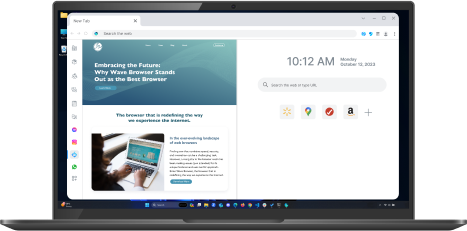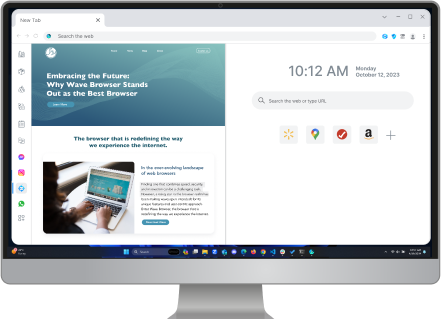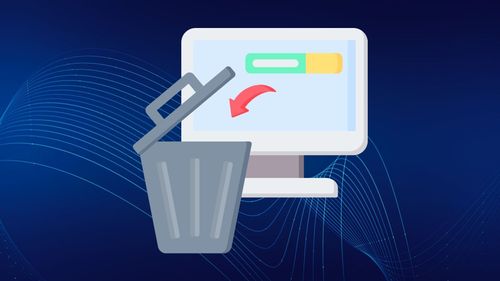How to Delete Browsing History: Chrome, Safari, Firefox, Wave
Table of Contents

Want to clear your browsing history but not sure where to start? Whether you're using Chrome, Safari, Firefox, or Wave Browser, knowing how to delete your browsing data is key to protecting your privacy, freeing up storage, and keeping your online activity confidential. Each browser has slightly different steps, but the process is simple once you know where to look.
In this guide, we’ll walk you through exactly how to delete your browsing history in all four major browsers—so you can stay in control of your digital footprint.
Why Delete Browsing History?
There are several important reasons to delete your browsing history, whether you're using a desktop, Android, or iOS device. The most common motivations are privacy and security.
As you navigate the web, your browser stores a record of the sites you visit. Anyone with access to your device—whether it's a family member, coworker, or someone using a public or shared computer—can view this history. This can pose a serious privacy risk, especially when researching sensitive topics or managing personal accounts.
Regularly clearing your browsing history helps ensure that your online activity remains confidential and secure. It’s a simple but effective way to protect your personal information, reduce targeted ads, and prevent others from viewing your digital footprint.
You can also clear specific histories, such as your Amazon browsing history, to maintain a more private and personalized shopping experience.
How to Delete Browsing History on Chrome

How to Delete Browsing History on Chrome Desktop
Follow these steps to clear your browsing history in Google Chrome on a desktop:
- Open Google Chrome.
- Click on the three-dot menu icon in the top-right corner of the browser.
- Hover your mouse cursor over "More Tools."
- Choose "Clear Browsing Data."
- Select the time range for deleting your browsing history and confirm.
You can choose to clear browsing history from the last hour, the last 24 hours, the last 7 days, the last 4 weeks, or from the beginning of time. Make sure the "Browsing history" option is checked, and you can also choose to clear private data like cookies and cached files.
How to Delete Browsing History on Chrome Mobile

For Android
- Open Google Chrome.
- Tap the three-dot menu icon in the top-right corner of the browser.
- Go to "Settings."
- Tap on "Privacy and Security."
- Choose "Clear Browsing Data."
For iPhone or iPad
- Open Google Chrome.
- Tap the three-dot menu icon in the bottom-right corner of the browser.
- Go to "Settings."
- Tap on "Privacy."
- Choose "Clear Browsing Data."
How to Delete Browsing History on Safari

How to Delete Browsing History on Safari Desktop
To clear your browsing history in Safari on a Mac computer, follow these steps:
- Open Safari.
- Click on "History" in the menu bar at the top of the screen.
- Select "Clear History."
- Choose the time period for which you want to clear your browsing history, or select "All history" to delete everything.
- Click on "Clear History."
This will delete your browsing history, as well as any cookies and cache data stored by Safari. It's important to note that clearing your browsing history in Safari will also sign you out of any websites you are currently logged into.
How to Delete Browsing History on iPhone or iPad in Safari

Follow these steps to clear your browsing history on a mobile device such as an iPhone, iPad with Safari as your default browser:
- Open the Settings app on your device.
- Scroll down and tap on "Safari."
- Tap on "Clear History."
- Select the timeframe and confirm your choice.
This will delete your browsing history, as well as any cookies and cache data. Please note that clearing your browsing history in Safari will also sign you out of any websites you are currently logged into.
How to Delete Browsing History on Mozilla Firefox

How to Delete Browsing History on Firefox Desktop
To clear your browsing history in Firefox on a desktop computer, follow these steps:
- Open Firefox.
- Click on the three-line menu icon in the top-right corner of the browser.
- Go to "History."
- Select "Clear Recent History."
- Choose the time range for which you want to delete your browsing history.
- Check the "Browsing & Download History" option and confirm.
You can also choose to clear other types of private data like cookies, cache, offline website data, and website-specific preferences.
How to Delete Browsing History on Firefox Mobile Devices:

To clear your browsing history in Firefox on an Android or iOS device, follow these steps:
For Android
- Open Firefox.
- Tap the three-line menu icon in the top-right corner of the browser.
- Go to "Settings."
- Tap on "Clear Private Data."
For iPhone or iPad
- Open Firefox.
- Tap the three-line menu icon in the bottom-right corner of the browser.
- Go to "Settings."
- Tap on "Privacy & Security."
- Choose "Clear Private Data."
In the pop-up window, you can choose the time range for which you want to delete your browsing history. Make sure the "Browsing History" option is checked, and you can also choose to clear other types of personal data like cookies.
How to Delete Your Browsing History on Wave Browser

How to Delete Browsing History on Wave Browser Desktop
Here's how to clear your browsing history on Wave Browser,
- Start by locating the three dots at the top-right corner (the menu icon).
- Click on it and choose "History."
- From there, you can select "Clear browsing data" and decide the time range.
- Opt for "All time" to delete all history or select a specific timeframe.
- Check the box next to "Browsing history" and any other data you wish to delete.
- Finally, click on "Clear data" to refresh your browsing slate.
How to Delete Browsing History on Wave Browser Mobile

For Clearing Data on Android
- Open Wave Browser.
- Tap the three-dot menu icon in the top-right corner of the browser.
- Go to "Settings."
- Tap on "Privacy and Security."
- Choose "Clear Browsing Data."
For Clearing Data on iPhone or iPad
- Open Google Chrome.
- Tap the three-dot menu icon in the bottom-right corner of the browser.
- Go to "Settings."
- Tap on "Privacy."
- Choose "Clear Browsing Data."
Start Blocking Invasive Ads and Creepy Trackers With Wave Browser

Wave Browser is a smart choice for anyone seeking a secure, private, and ad-free browsing experience. Designed with privacy at its core, Wave Browser automatically blocks invasive ads and trackers that slow you down or monitor your activity—ensuring a smoother, faster, and more focused online experience.
With advanced privacy tools built in, Wave Browser puts you in control of your data. It prevents third parties from tracking your search history and protects your personal information from prying eyes. Whether you're researching sensitive topics or simply browsing casually, your activity stays private.
Wave also makes it simple to clear your browsing history and cookies with just a few clicks—helping you maintain confidentiality and peace of mind.
Download Wave Browser today for a cleaner, safer, and more private way to explore the internet—without the noise, clutter, or surveillance.
How Often Should You Delete Your Browsing History?

If you want to maintain a clean browser history and reduce the amount of stored data on your device, it is recommended to clear your browsing history periodically. For a more private internet experience, you might also try private browsing mode or incognito mode on Chrome, which is a feature that does not store cookies or search history when you visit any web pages or open a new tab to conduct a search.
Surf with Ease, Speed, and Security!

Download Wave Browser for a seamless online experience like never before. Try it now!