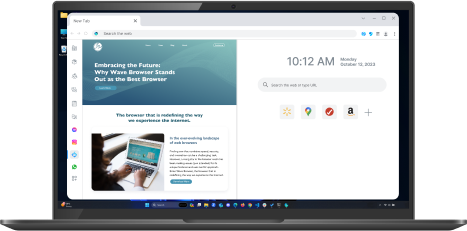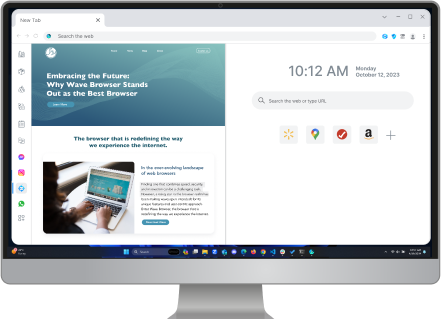How to Scan a QR Code Effortlessly: Access Pages Faster
Table of Contents

A simple scan of a menu or boarding pass using a QR code can lead you straight to important information. This article will discuss the various benefits of using QR codes and provide instructions for scanning them with different smartphone models and computers, as well as the fastest browser to use for enhanced productivity.
Key Highlights
- QR codes make getting information easier and faster with quick access, convenience, versatility, and eco-friendly methods.
- Wave Browser is the best browser to use to speed up your browsing experience and scan QR codes with ease.
- You can scan QR codes on your phone and tablet by using your device's camera or a QR code app.
- You can scan QR codes on desktop by using a browser-based QR code scanner or using Wave Browser.
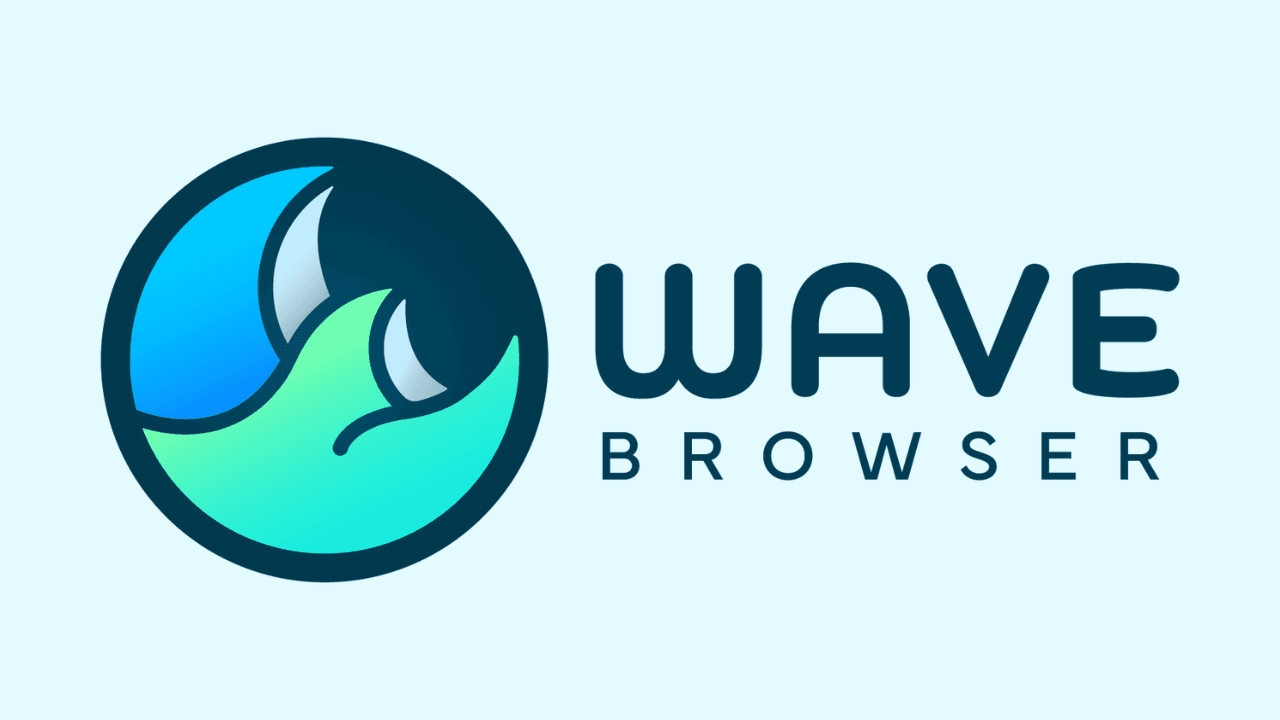
How Do QR Codes Work?
QR (Quick Response) codes function by storing data in a barcode. To read a QR code, launch an app designed for scanning QR codes or use your phone's camera to scan the code. The code will then guide you to the related website, application, or information connected to the code.
Benefits of QR Codes
QR codes make it easier to get information because you don't have to type long internet addresses. They are very useful when you need things done quickly and with ease. There are various QR code providers to choose from. The QR code generator and Uniqode’s QR code generators are some providers to choose from. For companies, QR codes allow fast connection to websites, special deals, and details about products. They also are private and secure, so there is no need to clear your browser history or clear YouTube search history. They also give a method to pass on information without contact.
- Quick Access: QR codes provide instant access to websites, videos, and documents.
- Convenience: No need to type URLs; a quick scan does the job.
- Versatility: They are suitable for many different uses, including advertising and personal needs.
- Eco-friendly: Reduces the need for printed materials.
How to Scan a QR Code from a Screenshot

When you have a screenshot of a QR code icon, the data within is still reachable. You should open this image and use an app for scanning QR codes to inspect the information inside. The application will process the screenshot exactly as it would a real-time QR code, giving you identical outcomes. You can learn how to screen shot in our other blog!
- Open the screenshot with the QR code.
- To scan the code, use the QR code scanner that comes with your device or download an app for this purpose.
How to Scan a QR Code from a Picture

To scan a QR code from a photo, you must open the picture with the QR code from your photos app and then use an application that can scan to read it. This technique works well when you receive a QR code through messages or email.
- Open the picture with the QR code.
- Use a QR code scanning app to analyze the code.
How to Scan a QR Code on Your Phone

To scan a QR code with your phone is simple and fast, whether you have an iPhone, Android, or Samsung smartphone. Here's the method to scan a QR code for each type of phone:
How to Scan a QR Code on iPhone and iOS
iPhones have a Camera app that makes it easy to scan QR codes. You open the app, aim your camera at the QR code, and you get a notification. When you click on this alert, it sends you straight to the content that is connected. Because of this connection, people who use iPhones can get information from QR codes with no need to install extra applications.
- Open the Camera app.
- Point the camera at the QR code.
- Tap the notification that appears to open the link.
How to Scan a QR Code on an Android
Android phones can scan QR codes just as well. Some have this function in their Camera apps, but for others, you might need to download a different app, such as Google Lens. When you have opened the app, direct your device towards the QR code. The application will identify the code and give you a link or an action that is connected to it.
- Open the Camera app or a QR code scanner app.
- Point your device at the QR code.
- Follow the prompt to visit the linked content.
How to Scan a QR Code on Samsung Smartphones
Samsung phones have a built-in QR code scanning function in their Quick Settings. Pull down from the top of your screen, press the QR scanner symbol, and position the QR code inside the square. The device will automatically process the code and navigate you to the linked content.
- Swipe down to access the Quick Panel.
- Tap the QR code scanner icon.
- Align the QR code within the frame.
How to Scan a QR Code on Tablets

Tablets have big screens, which makes it very easy to scan QR codes. Let me show you the ways to scan QR codes on different types of tablets.
iPad:
- Open the Camera app.
- Position the QR code in the camera frame.
- When the QR code is recognized, you will see a notification. Click on it to open the content that is connected.
Android Tablets:
- Open the Camera app or a QR code scanning app.
- Hold your tablet steady over the QR code.
- Tap the notification or link that appears to view the content.
Windows Tablets:
- You can use the Camera app that comes with your device or get a QR code scanning application from the Microsoft Store.
- Point the camera at the QR code.
- Follow the prompts to navigate to the associated link or information.
Amazon Fire Tablets:
- Download a QR code scanning app from the Amazon App Store.
- Open the app and align the QR code within the scanning area.
- The app will decode the QR code and provide a link or action.
How to Scan a QR Code on Computer

Computers have the ability to read QR codes by using internet services that are for reading QR codes. You can put a picture or take a screen image with a QR code on these websites, and then they will scan it and tell you what information is inside. You can make browsing faster by using the fastest web browser to process the information. This is particularly handy when dealing with QR codes found in digital formats.
- Use a web-based QR code scanner.
- Upload the image or screenshot with the QR code.
- The scanner will process and open the link.
How to Scan a QR Code on a Chromebook by Google

Chromebooks have a flexible operating system that can read QR codes. You use the Camera app and switch to 'Scan' mode, then aim at the QR code. The Chromebook will take care of everything after this. To speed up this process, you can use the fastest internet browser to ensure you get the information as quickly as possible. The scanning function makes the Chromebook a useful device for learning and work-related tasks.
- Open the Camera app.
- Switch to ‘Scan’ mode.
- Place the QR code within the viewfinder.
Best QR Scanner Apps

In the digital world, QR code scanning applications are very important. This is a compilation of top QR scanner apps that have special functions for various scanning purposes:
QR Code Reader + QR Scanner
The app QR Code Reader and QR Scanner is a complete tool that includes the ability to scan QR codes, create them, and read barcodes. It aims to give users an easy experience when they need to quickly scan and understand both QR codes and barcodes. The app has an easy-to-use interface that lets you quickly scan and decode. It also includes extra functions like making QR codes for different uses including website links, contact details, and Wi-Fi connection information.
Kaspersky QR Scanner
Kaspersky QR Scanner is an app for phones that makes scanning QR codes safer and easier. It works as a normal QR code scanner but has an important security part – it checks each QR code for dangers before using it. This application gives fast and protected entry to websites, pictures, and writing, also enabling secure connections over Wi-Fi. Another way to speed up your workflow is to use a super fast browser to obtain information instantly.
Free QR Scanner
The Free QR Scanner for Android is an easy-to-use application you can get from the Google Play Store; it scans QR codes and barcodes well. It is known for being simple to operate, with functions like a flashlight to help scan when there isn't much light and options to keep and send out the scanned QR results. It scans fast and protects privacy, making the Android Free QR Scanner a good option for those using Android to read QR codes easily.
QR Code Reader
The QR Code Reader is a versatile app that works as both a scanner for QR codes and barcodes, and it can also create new QR codes. It aims to offer an easy scanning process with an interface simple enough for everyday people but also suitable for expert users. It also has functions for making QR codes that can be used for different things like giving out contact details or linking to Wi-Fi connections.
Bar-Code Reader
The Bar-Code Reader application is a multipurpose utility for Android devices that makes it easier to scan different kinds of barcodes and QR codes. It has a reputation for being fast and effective, enabling users to swiftly interpret the data from these codes without difficulty. Bar-Code Reader is a good option for people who often need to use QR codes or barcodes either in their private lives or for work.
NeoReader QR & Barcode Scanner
The NeoReader QR & Barcode Scanner is a strong app for mobile devices that can scan many kinds of barcodes without using too much cell phone data. It works with all the big barcode types, like QR, UPC, Data Matrix, Aztec, and EAN. The application makes it easier because it finds the type of code by itself and lets you scan in real-time from any direction, so there is no need to line things up – just aim and start scanning.
Quickmark Barcode Scanner
The QuickMark Barcode Scanner app is a multipurpose tool that can read different types of barcodes such as QR Code, Data Matrix, and Quick Code. The application has the function to create new QR codes and it provides a mode for continuous scanning. You can use a fast download browser to download the app on your mobile device or PC.
Wave Browser: Your Gateway to Enhanced Productivity
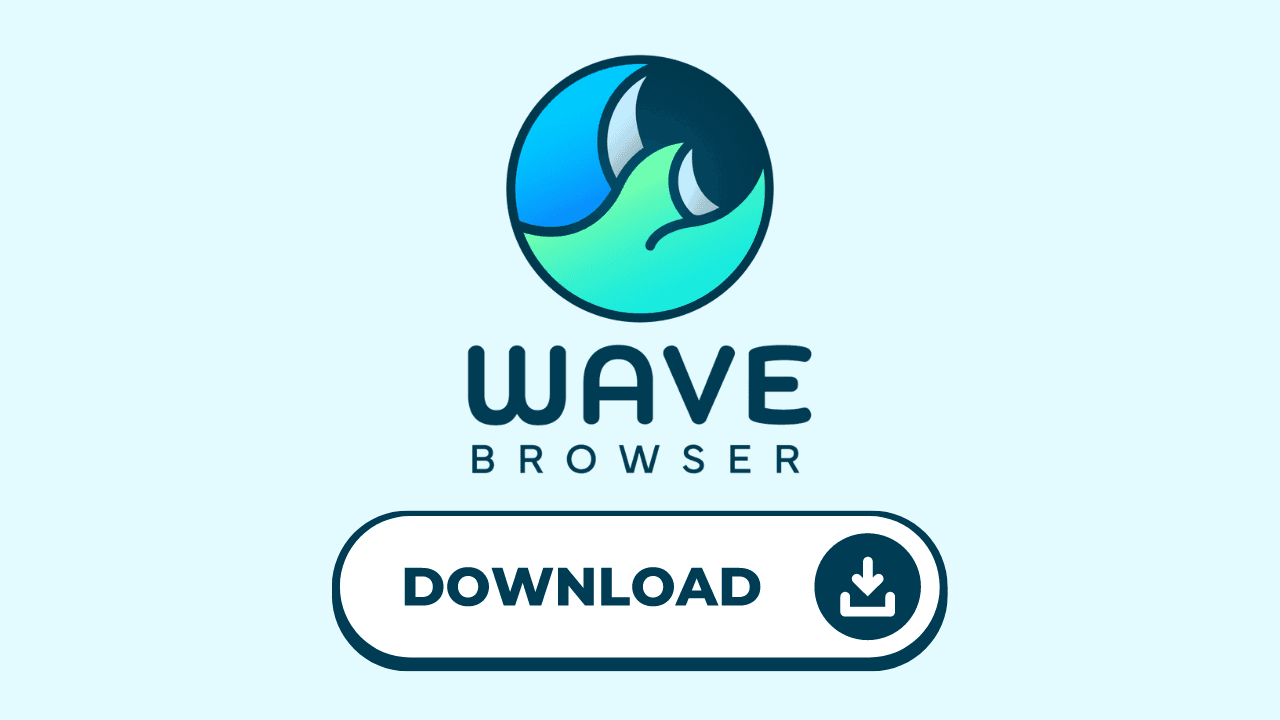
Wave Browser is not just a free fast browser; it also aims to boost your productivity and quicken your tasks. It's made to work well with the effectiveness of QR codes in getting information. Wave's web browser comes with tools that improve productivity and make it the fastest browser. It has functions for managing tabs, blocking ads on Twitch or blocking ads on YouTube, and making pages load quickly. By using the collection of features in this browser, you make your internet tasks smoother, enjoy a faster browser for gaming, and have a better time surfing the web. Get the best fast browser to experience improved productivity!
Scan QR Codes Efficiently

In summary, QR codes are very adaptable and work well with the many different devices that we use every day. It doesn't matter if you have a smartphone, tablet, or computer; when you scan a QR code, it gives you access to tons of information in an instant. Using tools such as Wave Browser makes the process easier and helps to improve work efficiency by making workflows smoother and cutting down on time used for routine tasks.
Surf with Ease, Speed, and Security!

Download Wave Browser for a seamless online experience like never before. Try it now!