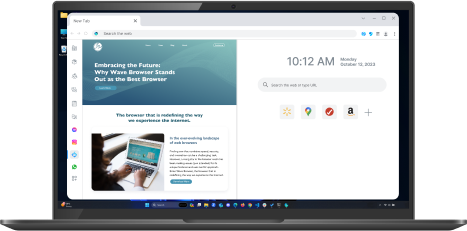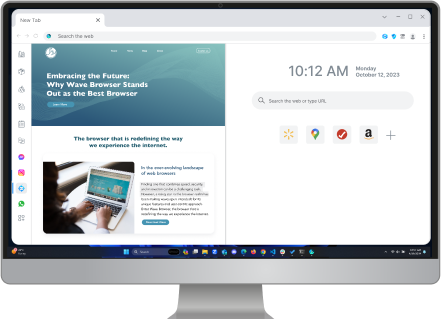Troubleshooting Guide: Fixing YouTube Black Screen
Table of Contents

Key Highlights
- Common causes of YouTube black screen include network problems, gaming browser issues, and computer problems
- Initial steps to resolve YouTube black screen include checking internet connection and restarting your device
- Advanced troubleshooting methods include updating your browser, clearing browser cache and cookies, and disabling extensions and ad blockers
- Solutions for YouTube white screen problem include verifying browser compatibility and adjusting hardware acceleration settings
- Troubleshooting YouTube TV black screen issues involve checking app and system updates and resetting the YouTube TV app
- Wave Browser offers benefits for enhancing YouTube experience, including faster loading times and better video quality
Understanding the YouTube Black Screen Issue

YouTube's black screen issue is common and frustrating. Instead of playing videos, users are met with a black screen and audio playing in the background. This can happen due to network, browser or computer problems. Identifying the cause is important to find a solution and enjoy uninterrupted video playback.
Causes Behind the YouTube Black Screen

YouTube black screen can be caused by network problems, browser issues, certain extensions, or computer problems. To troubleshoot and fix the problem, check your internet connection, update your gamer internet browser, clear your cache and cookies, disable any ad blockers or other extensions, and ensure your computer's software is up to date. These techniques can also solve issues such as Facebook log in issues, Facebook loading issues, and Twitter image load issues.
Distinguishing Between Black and White Screen YouTube Problems

YouTube videos may have playback issues - black or white screen. These issues have different causes. Black screen may be due to connectivity issues, cloud gaming browser settings, or computer problems. White screen may be caused by hardware acceleration, media player compatibility, or browser-related problems. To fix it, identify the problem first.
Initial Steps to Resolve Black Screen YouTube

To resolve the YouTube black screen issue, try checking your internet connection and restarting your device. These initial steps can help rule out any simple issues causing the problem. If the issue persists, move on to more advanced troubleshooting methods. You can also use these methods when encountering YouTube not working or YouTube TV playback errors.
Checking Your Internet Connection
YouTube black screen may be due to poor internet connection. Test your internet speed and upgrade your plan if it's low. Restart your router or seek help from your ISP.
Restarting Your Device
To fix the YouTube black screen problem, restart your device. If you're using the YouTube app on a mobile device, close the app completely and reopen it. Signing out of your YouTube account and signing back in can also help. This can refresh the app and resolve any issues.
Advanced Troubleshooting for YouTube Black Screen on Windows, Mac, and Linux

To fix the YouTube black screen issue, try advanced troubleshooting methods such as updating your gamer browser, clearing cache and cookies, and disabling extensions and ad blockers. These methods can help identify and solve specific issues that could be causing the problem.
Updating Your Browser to Latest Version
Update your web browser for gamers to the latest version to prevent encountering the YouTube black screen issue. For Firefox, select Help, then About Firefox. For Chrome, click on the menu icon, then Help, then About Google Chrome. Keeping your browser updated ensures optimal performance and compatibility with YouTube.
Clearing Browser Cache and Cookies
To fix the YouTube black screen issue, clear browser cache and cookies. In Firefox, select Cookies and Site Data, and choose Cached Web Content. In Chrome, choose Clear browsing data and select Browsing history, Cookies, and Cached images and files. Clearing YouTube search history boosts security.
Check Adobe Flash Player
To fix the YouTube black screen issue, check your Adobe Flash Player settings on your best gaming browser. For Chrome, type chrome://components/ in the address bar, find Adobe Flash Player, and update it if needed. For Firefox, check the Add-ons section in the browser menu.
Disabling Extensions and Ad Blockers
To fix a black screen on YouTube, disable extensions or YouTube ad blocking. For Chrome, type chrome://extensions, uncheck ad blocker, and check if video plays normally. For Firefox, go to Add-ons Manager, select add-on and click Disable.
Solutions for YouTube White Screen Audio and Video Playback Issue

To fix the YouTube white screen issue, check your browser's compatibility and adjust hardware acceleration settings to optimize video playback.
Verifying Browser Compatibility
To avoid YouTube white screen problem, make sure your best browser for gaming is compatible with its video player. Use the latest version of your preferred browser (Chrome, Firefox, or Edge). If issue persists, try using a different browser. Maintaining browser compatibility can help you enjoy uninterrupted video playback.
Adjusting the Browser's Hardware Acceleration Settings
Hardware acceleration in web browsers can cause issues with YouTube.
- To disable it in Chrome, go to Settings > Advanced > System > Use hardware acceleration when available > None.
- In Firefox, go to Options > Performance > uncheck Use hardware acceleration when available.
Fixing YouTube TV Black Screen Issues

YouTube TV is a popular platform for streaming live TV. However, users may encounter black screen issues. To fix this, check for app and system updates and reset the app to resolve any software glitches.
Checking App and System Updates
To avoid black screen issues on YouTube TV, keep your apps and operating system up to date. Go to the app store to check for updates for YouTube TV app, and navigate to the settings to check for system updates. Install any available updates to ensure compatibility.
Resetting the YouTube TV App
If app and system updates didn't help fix the YouTube TV black screen issue, try resetting the app. On Android, go to Settings > Apps > YouTube TV > Storage > Clear Data. On iOS, delete the app, reinstall it from the App Store. Resetting the app can fix software glitches and restore normal functionality.
Download Wave Browser to Enhance Your YouTube Experience
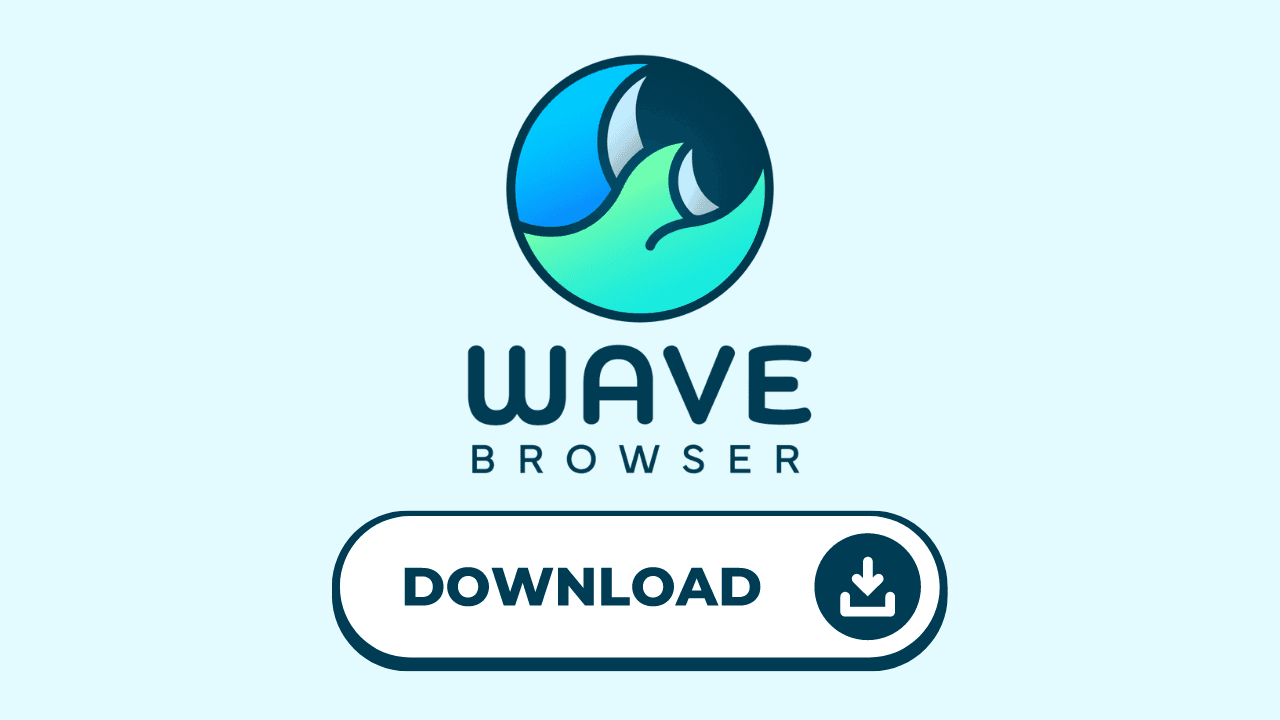
In addition to troubleshooting methods and preventative measures, using the best web browser for gaming can greatly enhance your YouTube experience. Wave Browser is the best web browser for gamers designed specifically for optimal video playback and gaming. It offers several benefits that can improve your YouTube viewing experience.
Benefits of Using Wave Browser for YouTube

Wave Browser offers several benefits that make it an excellent choice for enhancing your YouTube experience. Here are some key benefits:
- Faster loading times: Wave Browser is optimized for video playback, ensuring smooth and quick loading of YouTube videos.
- Better video quality: Wave Browser supports high-definition video streaming, allowing you to enjoy YouTube videos in the best possible quality.
- Enhanced stability: Wave Browser is designed to be stable and reliable, minimizing the chances of encountering black or white screen problems on YouTube.
- User-friendly interface: Wave Browser offers a user-friendly interface with intuitive navigation, making it easy to browse and enjoy YouTube videos seamlessly.
Conclusion

To fix the YouTube black screen issue, check your internet connection and try troubleshooting. Stay proactive with preventative measures and browser updates to enhance your YouTube experience. Try Wave Browser's gaming browser download to start streaming effortlessly.
Frequently Asked Questions

Why is my YouTube screen black?
YouTube screen may appear black due to network issues, browser settings, excessive cache, playback problems, or issues with the video itself. Checking your internet connection, clearing your cache, and updating your browser can help resolve the issue. These same factors can cause Twitch black screen issues.
Why is YouTube glitching?
To fix YouTube glitches, check your internet speed, disable hardware acceleration, update your browser, and ensure the YouTube app is up to date. These techniques can also be applied to Discord RTC connecting issues.
Surf with Ease, Speed, and Security!

Download Wave Browser for a seamless online experience like never before. Try it now!