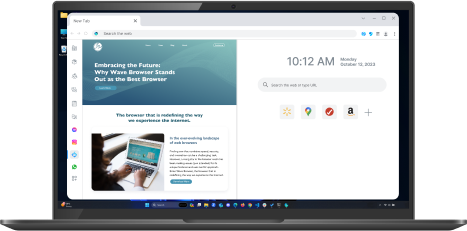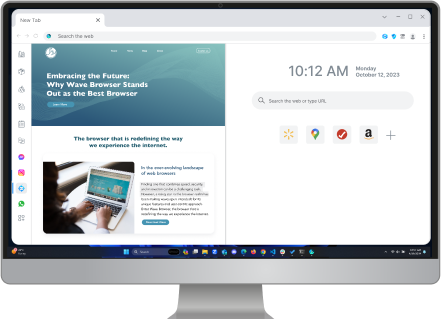Using Microsoft Teams on a Web Browser
Table of Contents

Microsoft Teams is a powerful collaboration platform that lets users chat, meet, call, and collaborate—all from one place. While many people install the desktop or mobile app, you can also access Microsoft Teams directly in your web browser without downloading anything.
Why Use Microsoft Teams in a Browser?
Using Microsoft Teams via a web browser offers several practical advantages:
- No Installation Required: If you're using a shared, public, or temporary device, accessing Teams through the browser avoids the need to download and install the app. This is especially useful in libraries, coworking spaces, schools, or when working remotely on someone else’s computer.
- Fast Access Across Devices: Browser-based access allows you to switch between devices seamlessly. You can join meetings or check messages on your desktop, laptop, or even a tablet without needing to install the app on each one.
- Ideal for Low-Resource Environments: If your device is older or has limited processing power, using the browser version can be less demanding on system resources compared to running the full desktop application.
- Great for Testing or Troubleshooting: If you’re having trouble with the installed version, the browser interface is a quick alternative that still allows you to join meetings or respond to chats while resolving issues.
Microsoft Teams supports most modern browsers, but with varying degrees of functionality. For the best experience, it's important to use a browser that's fast, secure, and fully compatible with Microsoft’s web technologies.
We recommend using the latest version of Wave Browser, which is optimized for modern web apps like Microsoft Teams and ensures smooth performance, reliable video calls, and full feature support—without the need to install anything.

How to Access Microsoft Teams in a Web Browser
You can start using Microsoft Teams in a browser in just a few minutes. Here’s a step-by-step guide:
- Launch your preferred browser, such as Chrome or Wave.
- Type or paste the URL https://teams.microsoft.com into your address bar.
- Enter the email address and password associated with your Microsoft Teams account. This could be your work, school, or personal Microsoft account depending on how Teams is set up.
- If the site prompts you to download the Teams app, look for and click the option that says “Use the web app instead.” This will take you to the browser version of Teams without installing anything.
- Once logged in, you will have access to the Teams interface, including chat, channels, meetings, calendar, and files—similar to what you would see in the desktop app.
Teams not opening in the right browser? Follow this guide to update your default browser settings in Outlook.
Features Available in the Browser Version
The web version of Microsoft Teams is surprisingly robust and includes almost all the features most users need day-to-day. Some of the major capabilities include:
- Chat and Messaging: Send direct messages or group messages, format text, share files, and use @mentions to notify others.
- Meetings and Video Calls: Join scheduled or instant meetings, enable your camera and microphone, and view shared screens. You can also participate in screen sharing sessions and raise your hand during calls.
- Team Channels: Access and post updates in public and private team channels, collaborate on shared documents, and stay in sync with your group’s workflow.
- File Sharing and Collaboration: Upload documents, collaborate on Word, Excel, and PowerPoint files directly within Teams, and sync with OneDrive.
- Calendar and Scheduling: View your Outlook-linked calendar, create or join meetings, and manage your availability.
- App Integrations: Access integrated tools like Microsoft Planner, OneNote, and third-party apps (note that some integrations may work better in the desktop app).
Some advanced features—like background blur, breakout rooms, or real-time transcription—may be limited depending on the browser you’re using.
Pros and Cons of Using Microsoft Teams in a Browser
Advantages
- Accessibility: Access Teams from anywhere, on any device, without installation.
- Speed: Quickly join meetings or check updates without launching a separate app.
- Resource Efficiency: Lower memory and CPU usage on older or low-powered devices.
- Security on Shared Devices: Avoid leaving software behind on public or borrowed machines.
Using Microsoft Teams in a browser—especially with built-in memory saver features like those in Wave Browser or Chrome—can help reduce system load. Instead of running a full desktop application in the background, the browser version uses fewer resources, making it ideal for multitasking on lower-end or older devices. This helps keep your system responsive while still accessing Teams' core features.
Limitations
- Feature Restrictions: Some newer or advanced features may only be available in the desktop app or specific browsers.
- Notification Handling: Browser notifications are more dependent on user permissions and system settings, which means alerts can be missed if not configured properly.
- Limited Offline Support: Unlike the desktop app, the browser version does not offer full offline functionality.
Security and Best Practices
Even though the web version is fully secure through Microsoft’s infrastructure, there are a few good practices to follow:
- Always Sign Out: Especially on shared or public machines, make sure to log out of your account when finished.
- Use Private Browsing Mode: When on a borrowed device, open Teams in an incognito/private tab to prevent storing cookies or login sessions.
- Keep Your Browser Updated: Security updates in browsers help ensure your Teams session is safe and smooth.
- Enable Two-Factor Authentication: Make use of Microsoft’s multi-factor authentication options for an extra layer of security.
Accessing Microsoft Teams through a web browser offers a fast, secure, and flexible alternative to the desktop app. Whether you're using a public device, looking for a quick way to join a meeting, or just prefer working from the browser, Teams on the web provides a full-featured experience for collaboration and communication.
Most users will find that the browser version includes everything they need, and with the right setup and browser choice, performance is nearly identical to the desktop app.
Surf with Ease, Speed, and Security!

Download Wave Browser for a seamless online experience like never before. Try it now!