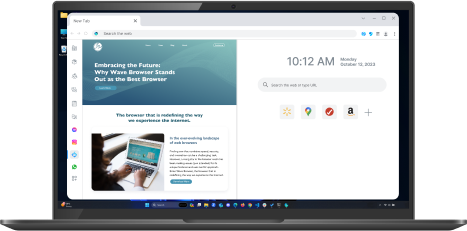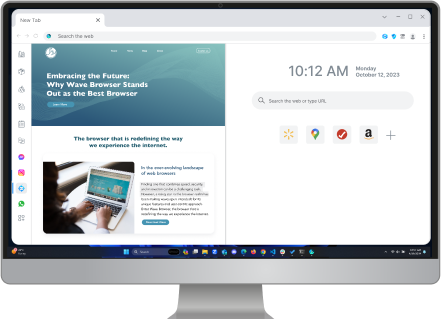Learn How to Change the Default Browser on Mac
Table of Contents

For many Mac users, the default browser, Safari, is the go-to for browsing the web. However, you have the freedom to choose a different default browser that better suits your needs. This comprehensive guide will walk you through the straightforward process of changing your default browser on a Mac, whether you're using the latest macOS Sonoma or an older version through the system preferences.
Let’s unlock a more personalized web browsing experience!
What is the Default Browser on Mac?

By default, Mac uses Safari to open web links. However, you can choose a browser that suits your preferences and habits, like Wave Browser or Google Chrome.
Wave Browser, for example offers a seamless browsing experience tailored for Mac users, integrating smoothly with Apple intelligence. By setting Wave Browser as your default on Mac, you ensure compatibility and optimal performance on macOS Ventura or Sonoma. You can enjoy faster browsing speeds, enhanced security features, and effortless synchronization across your iPhone and iPad.
Checking Your Current macOS Version
To check your current macOS version, go to the Apple menu, select "About This Mac," and a window will display the version you are running. Understanding your macOS version is crucial for ensuring compatibility when changing default browsers. Make sure to check for any updates and clear browser cache and cookies to guarantee a seamless transition to Wave Browser.
Familiarizing yourself with your system settings will help in navigating the process smoothly.
Identifying Your Preferred Browser
To identify your preferred browser on a Mac, consider your browsing habits and needs. Reflect on features like bookmark syncing, extensions, and browsing speed. Mac users often choose between Safari, Google Chrome, or Firefox based on personal preferences and compatibility with other devices. Ensure your selected browser integrates well with your workflow, allowing seamless transitions between devices.
Take into account factors such as customization options, security features, and user-friendly interface to select the browser that best suits your needs. Also, check out these common private browsing myths to ensure you choose the most secure browser.
How to Change the Default Browser on Mac

To change your default browser to Wave, follow these steps.
Step 1: System Preferences

To begin changing your default browser on Mac, initiate the process by accessing "System Preferences" from the Apple menu. This crucial step allows you to customize various settings on your macOS, including the default browser selection. By navigating to "System Preferences," you gain access to a diverse range of customization options to tailor your Mac experience to your preferences accurately.
This fundamental action sets the stage for seamlessly transitioning to Wave Browser. Make sure to proceed systematically to ensure a smooth transition with minimal disruptions.
Step 2: General Settings

To change your default browser to Wave Browser on Mac, locate and click on the Apple menu at the top left corner of your screen. From the dropdown menu, select "System Preferences." Within System Preferences, look for the "General" setting, represented by a gear icon. Click on "General" to access the settings. This will enable you to adjust your default browser settings and set Wave Browser as your preferred choice.
Ensure to save any changes made before exiting the system settings.
Step 3: Select Wave Browser

To set Wave Browser as your default web browser on your Mac, navigate to System Preferences from the Apple menu. Within System Preferences, locate the General settings and choose Wave Browser from the dropdown menu labeled "Default web browser."
This action will instruct your Mac to open all web links in Wave Browser automatically, streamlining your browsing experience with your preferred browser choice. Make sure to confirm the changes by verifying Wave Browser as your new default browser.
Troubleshooting Common Issues
Changing your default browser may encounter rare issues. Don't worry! We're here to help you resolve common problems swiftly, from compatibility concerns to locating your preferred browser in system settings.
Resolving Compatibility Problems
In the ever-evolving landscape of technology, compatibility issues can sometimes rear their heads. If you encounter problems while trying to set your preferred browser as the default, ensuring compatibility between your current macOS version and the browser is the first line of defense.
Developers diligently release updates to ensure their browsers play harmoniously with the latest operating systems. Therefore, venturing into the browser's settings and checking for any available browser updates is a prudent move. These updates often address compatibility issues, providing a seamless experience.
Should the compatibility gremlins persist, a quick visit to the browser's official website or support forum might hold the key to unraveling the issue. Developers often provide insights and solutions for specific macOS versions, ensuring you're back to browsing without a hitch.
Fixing Browser Not Listed as an Option
Imagine this – you're set on making a particular browser your default, but alas, it's playing a vanishing act in the system preferences dropdown menu. Don't worry; this is usually a simple fix. First, ensure that the browser in question has indeed been gracefully installed on your Mac and is not merely residing as a download waiting for its grand debut.
If it’s installed but not appearing, a quick fix could involve restarting your Mac. This often nudges the system preferences to recognize and display the newly installed browser in the dropdown menu. Should the elusive browser continue its disappearing act, a deeper dive into the browser's settings might be in order.
Occasionally, browsers offer an option within their settings to "Make Default," granting them the coveted title. Explore this avenue, and you might just find the option to solidify its position as your primary web gateway.
Frequently Asked Questions about the Default Browser on Mac

How do I change my default browser on Mac without System Settings?
Changing your default browser on Mac without using System Settings can be done by opening the current default browser, going to its settings, and looking for an option that allows you to set it as the default browser. Some browsers offer this feature within their own settings, allowing you to make them the default browser without accessing System Preferences.
Simply explore the browser's settings to find this option and make the change conveniently. You can also learn how to change your default Outlook browser with our other helpful guides.
How to change default browser in Mac to Wave Browser?
To change the default browser on your Mac to Wave Browser, you can follow these steps:
- Install Wave Browser on your Mac if you haven't already done so.
- Go to your current default browser's settings and look for an option that allows you to set it as the default browser.
- If Wave Browser offers a "Make Default" option within its settings, select that to make it your primary browser.
Mac change default browser not saving?
If you are experiencing trouble with your Mac not saving the default browser change, you can try these troubleshooting steps:
- Make sure that Wave Browser, or your preferred browser, is fully updated to the latest version.
- Check if there are any restrictions or permissions set on your Mac that prevent changes to default settings.
- Restart your Mac after setting the default browser to see if the changes are saved upon reboot.
- If the issue persists, consider resetting your browser settings and trying the process again.
Surf with Ease, Speed, and Security!

Download Wave Browser for a seamless online experience like never before. Try it now!