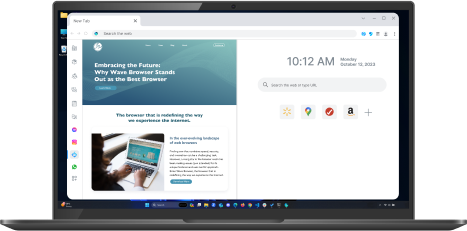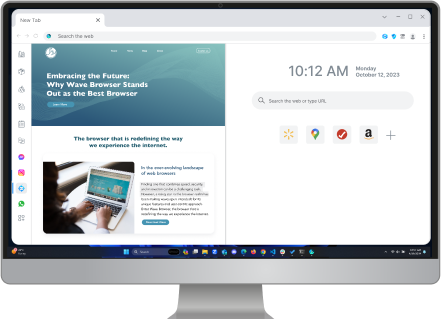5 Solutions for Crunchyroll Oops Something Went Wrong
Table of Contents
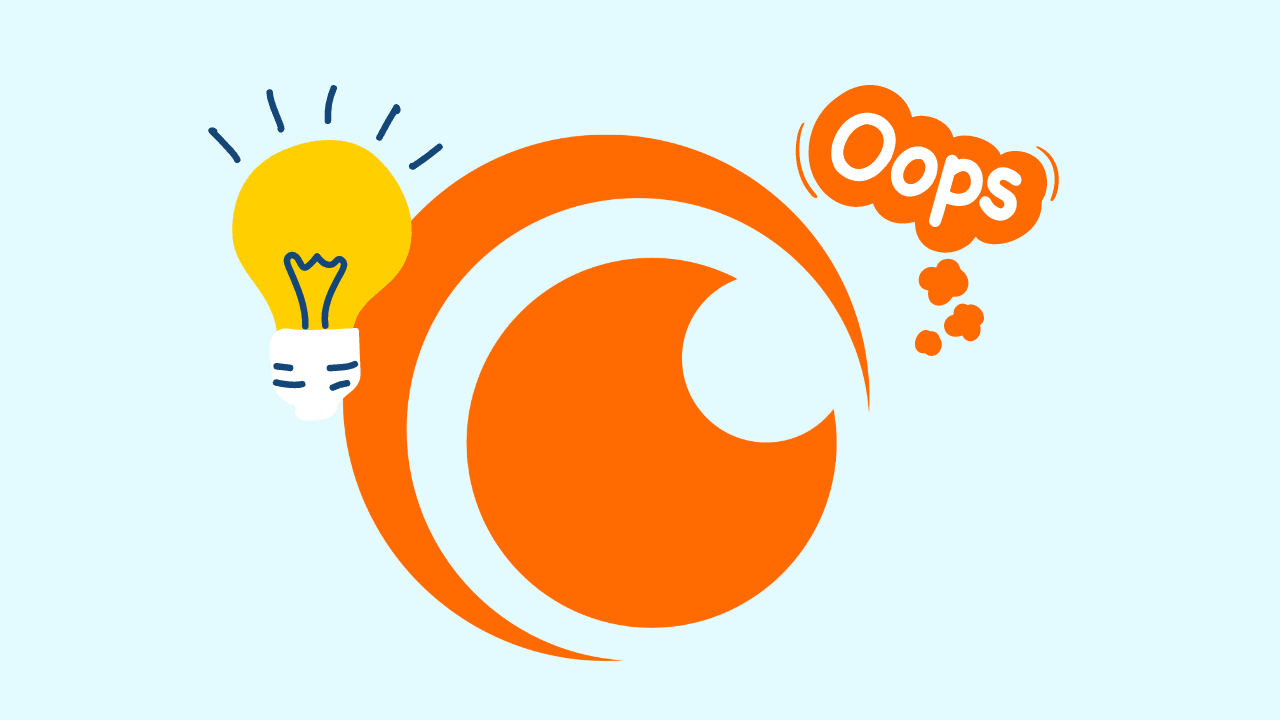
Running into the “Oops! Something Went Wrong” error on Crunchyroll? You’re not alone. This frustrating issue can interrupt your anime streaming experience without much explanation. Whether it’s a browser glitch, a connectivity issue, or something else entirely, we've got you covered.
Here are 5 effective solutions to get Crunchyroll working again—so you can get back to watching without the hassle.
Why Is Crunchyroll Not Working?
Crunchyroll is a popular streaming platform focused primarily on anime, manga, and Asian dramas. It offers a massive library of licensed content, including popular series like Naruto, One Piece, Attack on Titan, and Demon Slayer, both in original Japanese with subtitles and dubbed versions.
But even great platforms have their hiccups. One common issue users face is the “Oops! Something Went Wrong” error. This can be caused by a few things—most often a slow or unstable internet connection, outdated app versions, or even server-side issues on Crunchyroll’s end.
Running into this error can be super frustrating, especially when you're deep into a binge session. To stay updated, it’s a good idea to check Crunchyroll’s official channels for any news on outages or site-wide problems. And if the issue doesn’t go away, there are several reliable fixes you can try to get back to streaming without the stress.
Understanding Crunchyroll Oops Something Went Wrong
The "Oops Something Went Wrong" error on Crunchyroll indicates the app couldn't complete your request, frustrating users trying to stream anime. This vague message lacks a specific description of the issue, making it hard to identify the cause, even with an error code.
Keep reading to understand the possible causes and solutions for this error:
Solution 1: Checking Your Internet Connection

Before exploring app-specific solutions, ensure your internet connection is stable. Follow these simple steps to ensure a secure Wi-Fi network. You can also follow these steps to solve issues like Gmail not working and Spotify not working.
Steps for a Stable Connection
- Check your internet speed: Conduct a speed test to determine if your connection meets Crunchyroll's recommended requirements. Streaming in real time needs a stable connection with sufficient bandwidth.
- Restart your router and device: Oftentimes, a simple restart can resolve temporary glitches impacting your internet connection. Turn off your router and device, wait a few minutes, and then turn them back on.
- Reduce the number of devices using your internet: If multiple devices are connected to your network, they could be competing for bandwidth. Try disconnecting some devices or prioritize Crunchyroll's traffic through your router settings.
Solution 2: Updating the Crunchyroll App

An outdated Crunchyroll app can cause compatibility issues, leading to the "Oops Something Went Wrong" error. Regular updates improve functionality, include important fixes, and enhance security.
How to Check for Updates
- Android and iOS devices: Open the Google Play Store or Apple App Store, search for "Crunchyroll," and see if an "Update" button is available next to the app.
- Smart TVs and Streaming Devices: Navigate to your device's app store, usually found in the settings menu. Look for the Crunchyroll app and check for updates.
- Web Browsers: Using Crunchyroll on a web browser? Make sure you're using the latest version of the browser. Check for updates in your browser's settings. It's also important to keep your browser extensions updated for optimal performance. Similar to app updates, extensions often receive new replies and bug fixes through updates.
Solution 3: Clearing Cache and Data

Over time, cache and data buildup in your Crunchyroll app can cause errors like "Oops Something Went Wrong." Clearing this data can often resolve issues and boost app performance.
- Access your browser's settings. This is often located within a menu symbolized by three dots, three lines, or a gear icon.
- Look for "Privacy and Security" or a similar option dealing with browsing data.
- Within this section, you'll usually find "Clear browsing data." Select this option, and you'll be presented with a choice of data types to clear data (browsing history, cookies, private windows, transaction history, cached images, and files). Then, refresh your browser (Wave Browser, Brave Browser, Microsoft Edge, Google Chrome, etc.)
Solution 4: Disabling Ad Blockers and Extensions

Ad blockers, VPN services, and browser extensions enhance online experiences but can sometimes conflict with websites like Crunchyroll. Temporarily disabling the ad blocker on your PC can help identify if it's causing issues.
Identifying Problematic Extensions
If disabling all extensions fixes the Crunchyroll error, re-enable them one by one to identify the problematic one. Update outdated extensions for better compatibility. If a crucial extension conflicts with Crunchyroll, use a separate browser profile or guest window. Ensure site settings allow pop-ups for Crunchyroll to work correctly.
Whitelisting Crunchyroll on Ad Blockers
Ad blockers enhance browsing but may disrupt legit sites like Crunchyroll. Instead of disabling, whitelist Crunchyroll in your ad blocker settings to allow ads and scripts on the site. This maintains protection on other sites. Review settings if adding many exceptions or consider a milder ad blocker.
Solution 5: Contacting Crunchyroll Support

If you can't fix the "Oops Something Went Wrong" error, contact Crunchyroll Support for help. Provide detailed info about the issue, your device, recent changes, and any error messages for quicker resolution.
In conclusion, addressing the "Oops Something Went Wrong" error on Crunchyroll requires a systematic approach. Ensure a stable internet connection, update the app regularly, clear site data and cache, and toggle off ad blockers, to resolve this issue efficiently.
Stay informed and proactive to make the most out of your Crunchyroll subscription.
How to Use Wave Browser to Watch Anime on Crunchyroll
If you're looking for a fast and reliable way to stream your favorite anime, Wave Browser is a great choice for accessing Crunchyroll. Whether you're into One Piece, Demon Slayer, or My Hero Academia, this guide will help you get the smoothest viewing experience using Wave.
And if you're also a fan of anime browser games, Wave offers a streamlined experience for those too—making it an all-in-one choice for anime lovers who enjoy both watching and playing online.
To watch anime on Crunchyroll using Wave Browser, start by launching the browser on your desktop or mobile device—just make sure it’s updated for the best performance.
- Head to www.crunchyroll.com by typing the URL into the address bar.
- Once you're on the site, you can either log in or create a free account in just a few minutes.
- After logging in, use Crunchyroll’s search bar or browse by category to find the anime you want to watch.
Wave Browser’s fast loading speeds and clean interface make it easy to navigate the platform without distractions. Once you’ve found your episode, hit play and enjoy. For a smoother experience without ads and in high quality, consider upgrading to Crunchyroll Premium.
Surf with Ease, Speed, and Security!

Download Wave Browser for a seamless online experience like never before. Try it now!